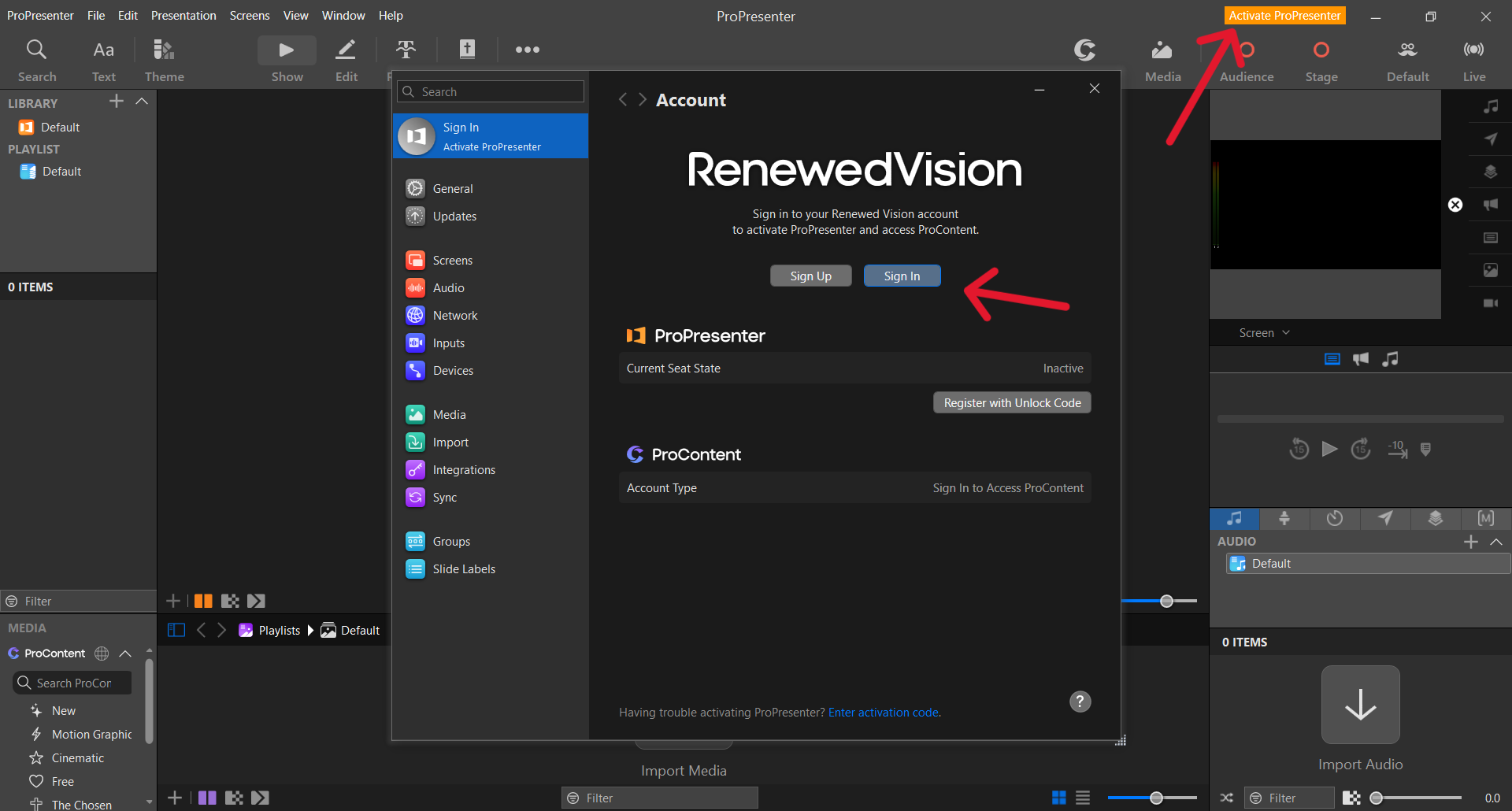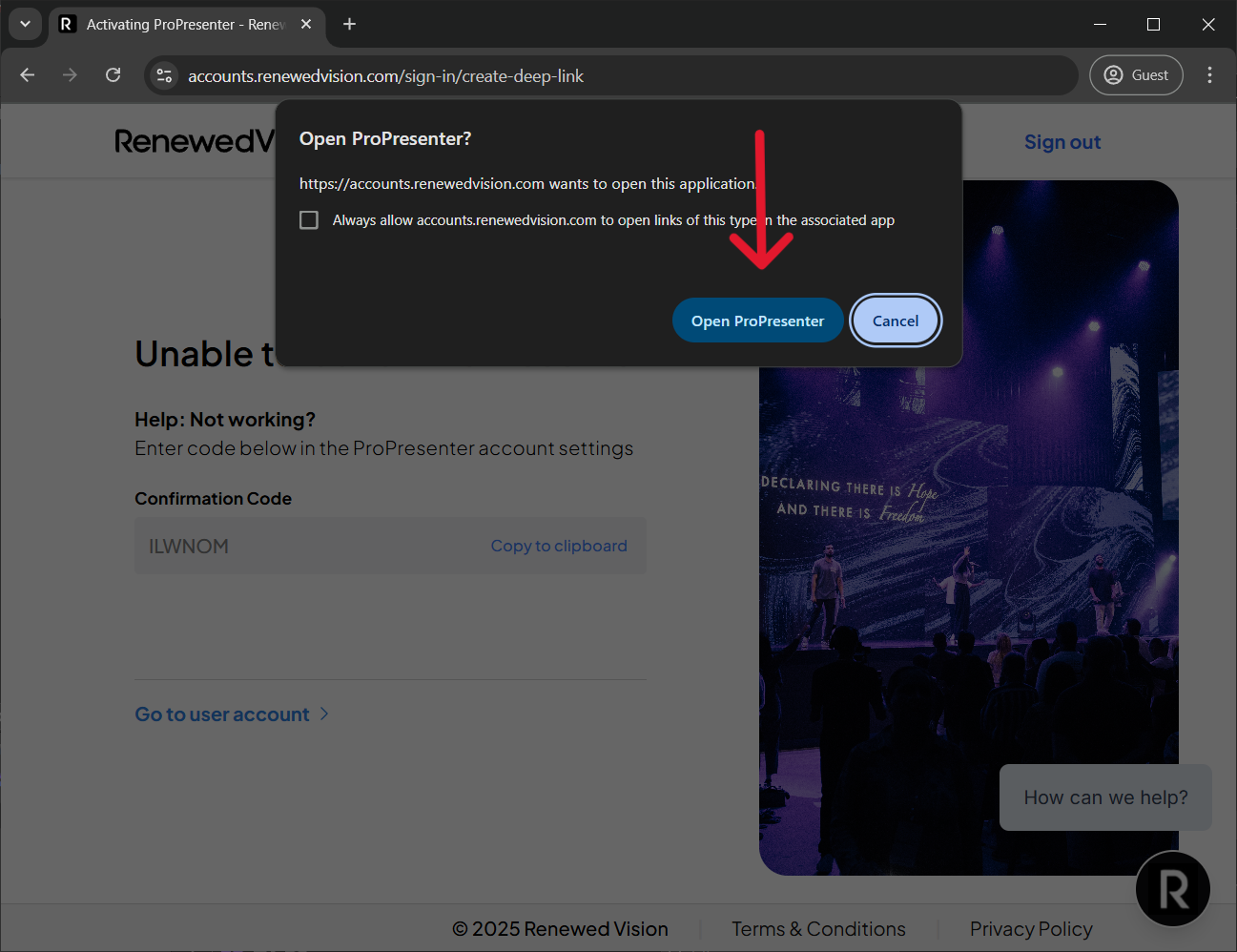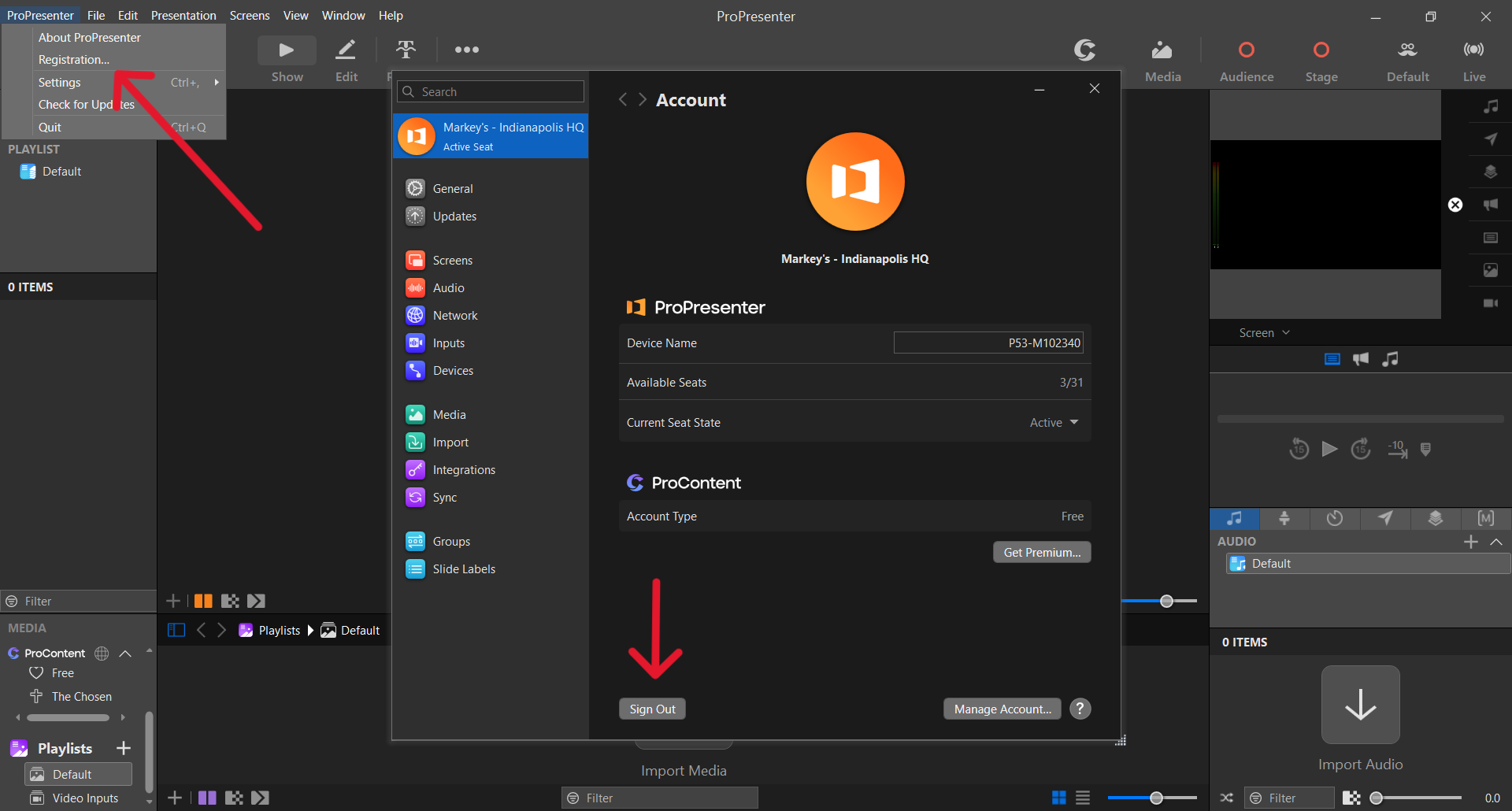ProPresenter
Deploy a ProPresenter image.
When you run a ProPresenter deployment task, you will end up with a laptop that has ProPresenter installed but not activated. If your site has any ProPresenter licenses in its inventory, then there will also be a file on the desktop called propresenter_license.txt.
Activate ProPresenter.
The laptop needs an internet connection in order to activate ProPresenter.
Open ProPresenter and perform initial setup. Once you get to the main ProPresenter window, click Register ProPresenter in the top-right corner, then click Sign in.
This will open a browser window that asks for an email and password. Use the credentials in propresenter_license.txt, scroll down and click Continue, then select the option to allow the browser to open ProPresenter.
ProPresenter is now activated; you can close the browser.
Be sure to deactivate ProPresenter before imaging this laptop again.
Deactivate ProPresenter.
The laptop needs an internet connection in order for deactivation to take effect.
Each site that has ProPresenter has their own license. Each ProPresenter license has a certain number of "seats" associated with it. One activation is one seat. When you activate ProPresenter on a laptop, you're not activating that machine, precisely; what you're activating is that installation. ProPresenter needs to be deactivated before reimaging so that seats aren't lost when a laptop is wiped.
If you lose a seat in this manner, contact helpdesk@markeys.com. Event IT has the ability to deactivate active seats remotely. Deactivating ProPresenter yourself before reimaging prevents the need for this additional manual step.
To deactivate ProPresenter, go to the ProPresenter menu in the top-left corner, then Registration..., then click Sign Out.