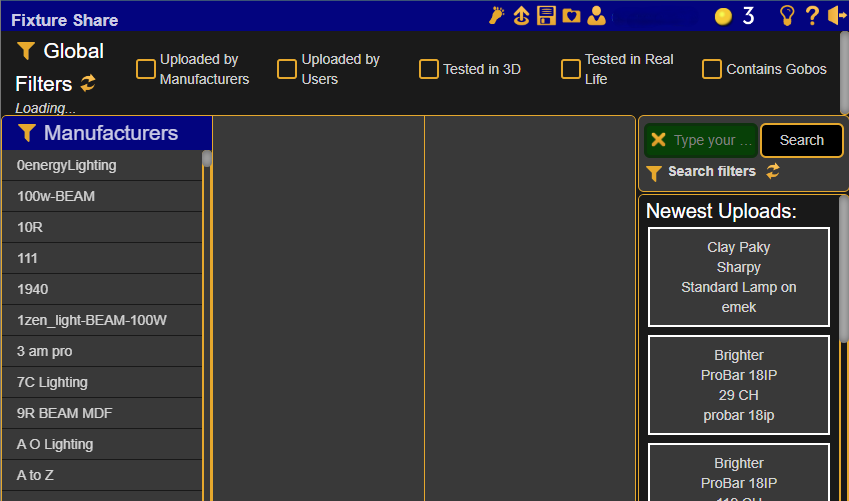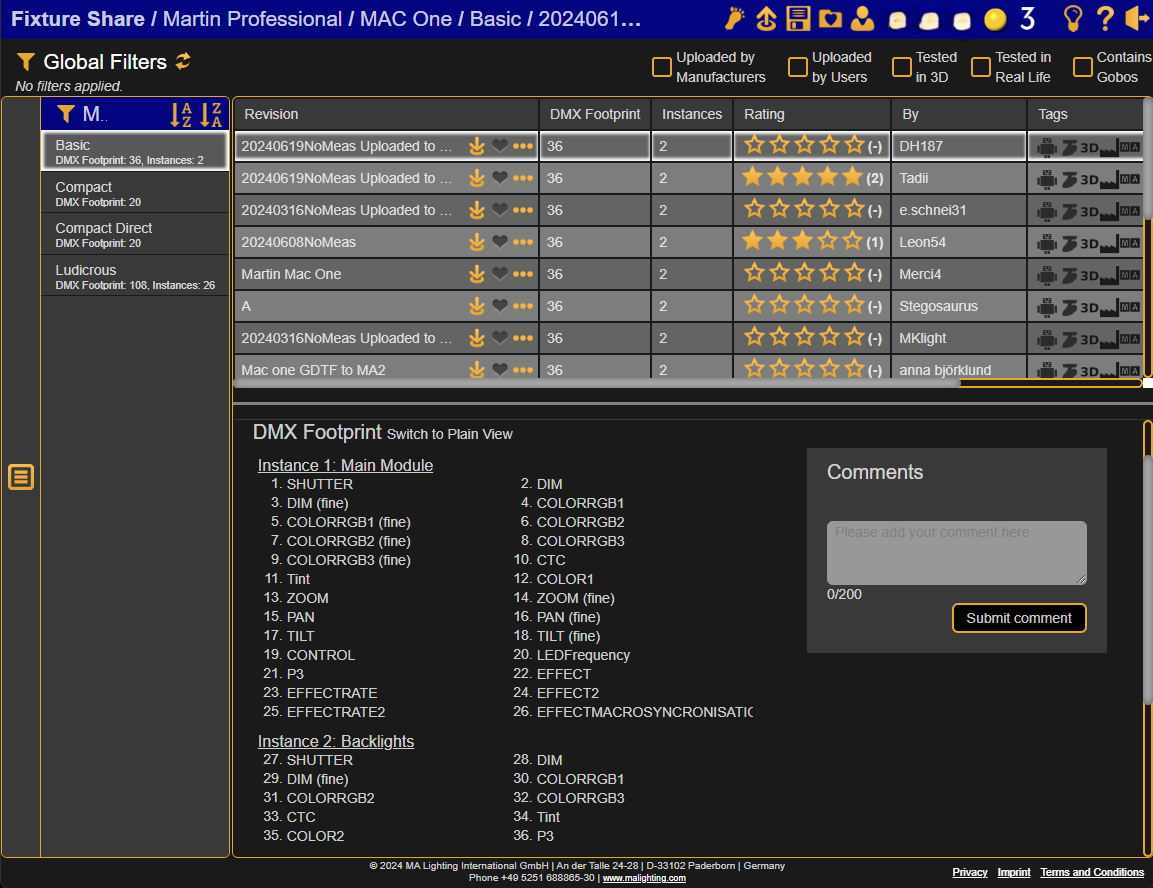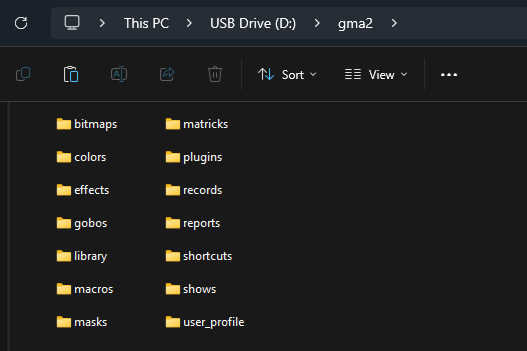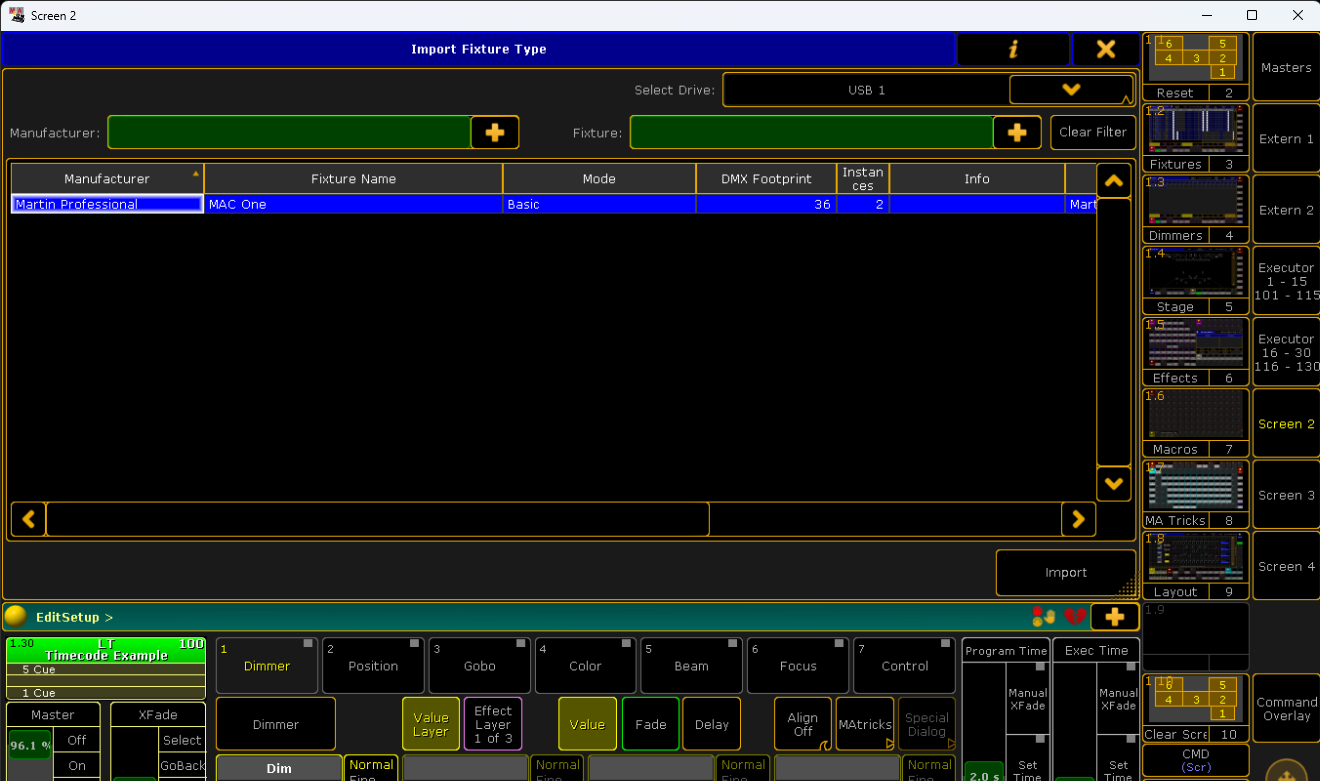Skip to main content
Fixture Profiles for MA
Downloading Profiles
- Go to https://fixtureshare.malighting.com/.
- Log in to Fixture Share. If you have not used Fixture Share before, create a free account.
- Search for your fixture on the top, right side of the screen. You can filter your results by checking boxes at the top of the window (ex. "Uploaded by Manufacturers" or "Tested in Real Life").
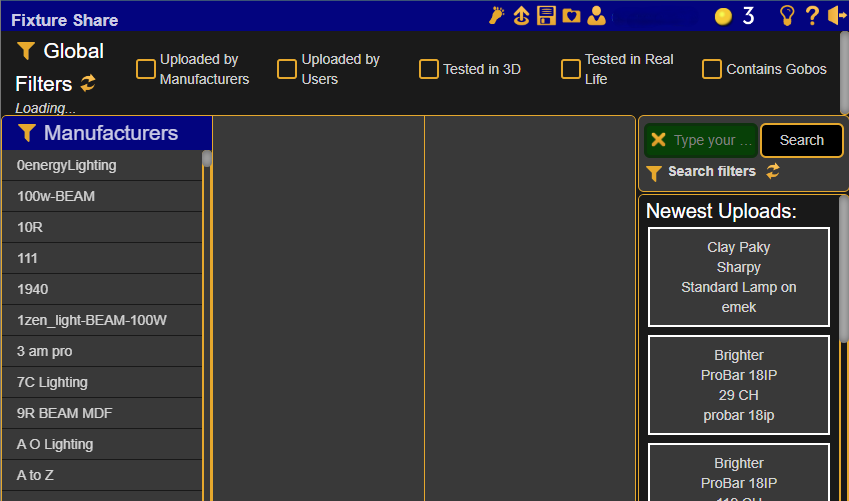
- Browse the populated options for a profile that you want, cross-referencing the manual with the DMX Footprint in the bottom of the window.
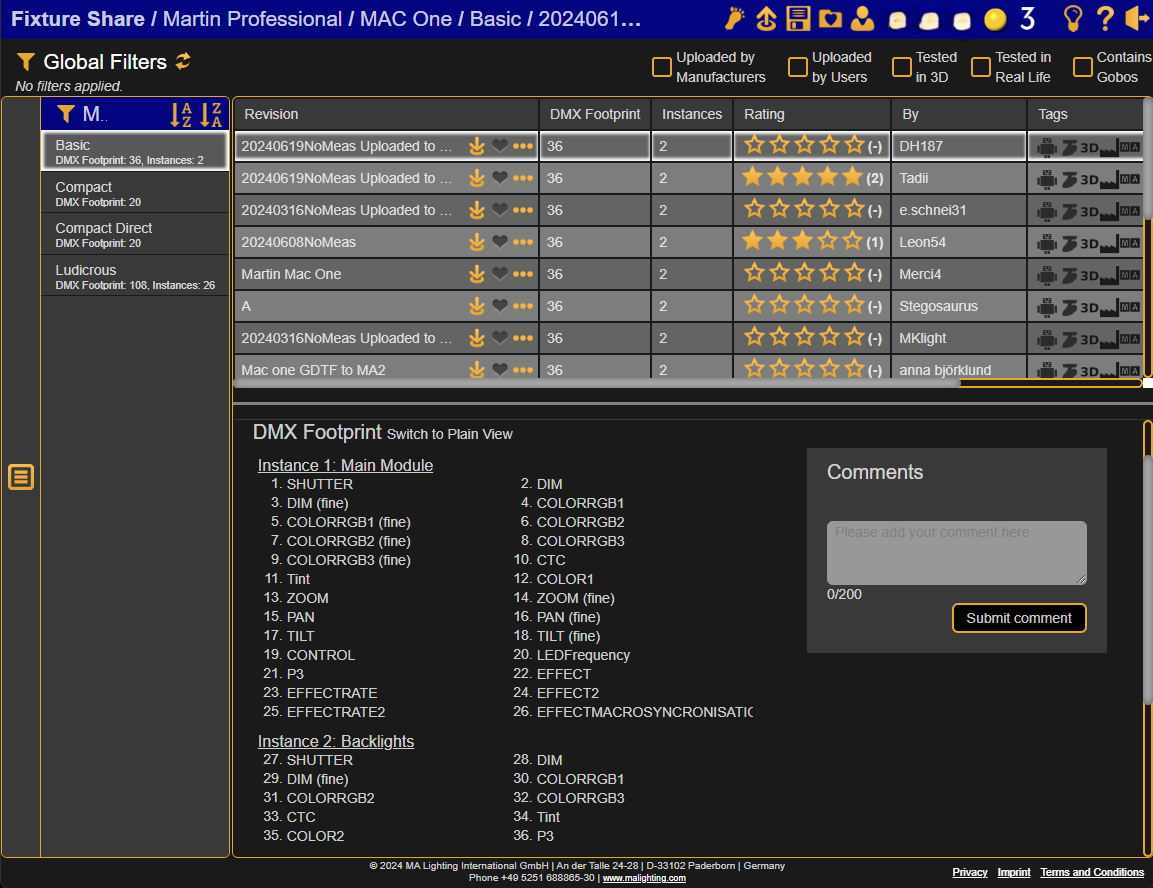
Importing Profiles
- Download the XML File and put it into the library folder in the gma2 folder on your USB drive. Your USB must be formatted to FAT32 and have a gma2 folder with the following folder structure. Backing up any show to your USB drive will automatically generate this folder structure.
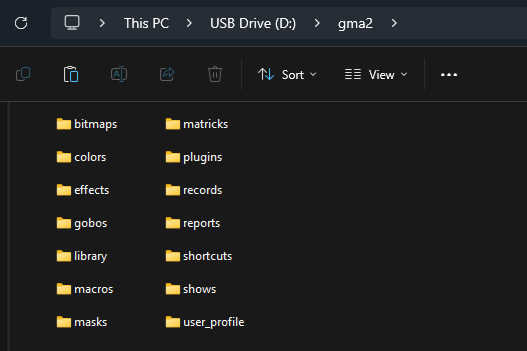
- Plug your USB into the console.
- Start your show file and go to your Patch and Fixture Schedule page.
- Tap the Fixture Types softkey in the top right corner.
- Tap the Import softkey at the bottom of the screen.
- Tap the Internal button in the top right corner to toggle to the USB device. Your Fixture Profile should appear.
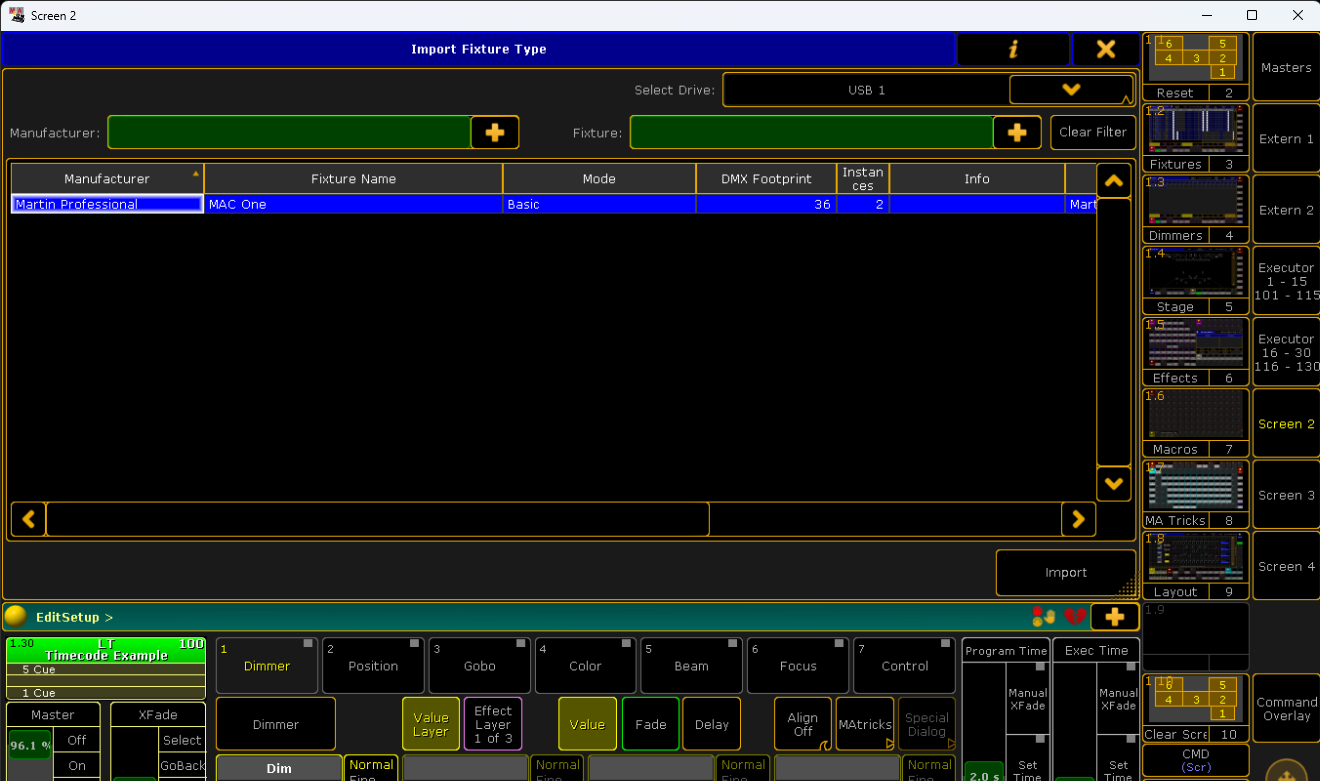
- Tap import at the bottom right corner of the window.