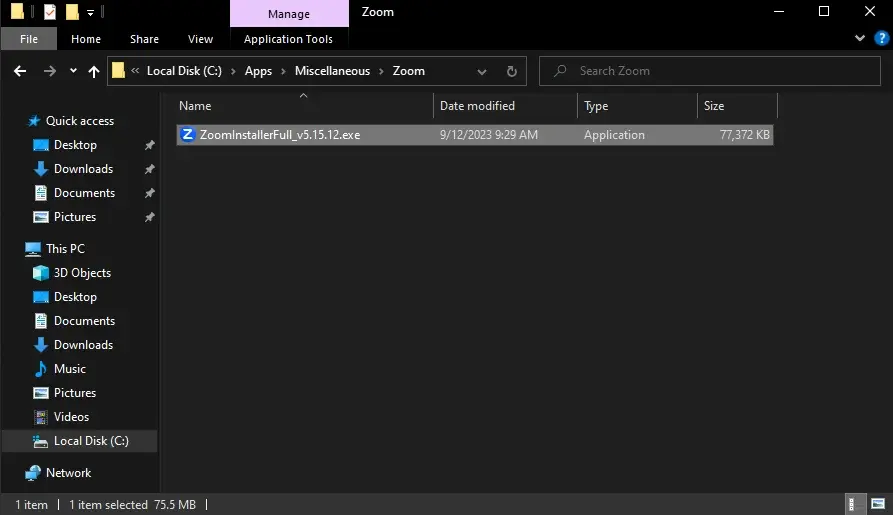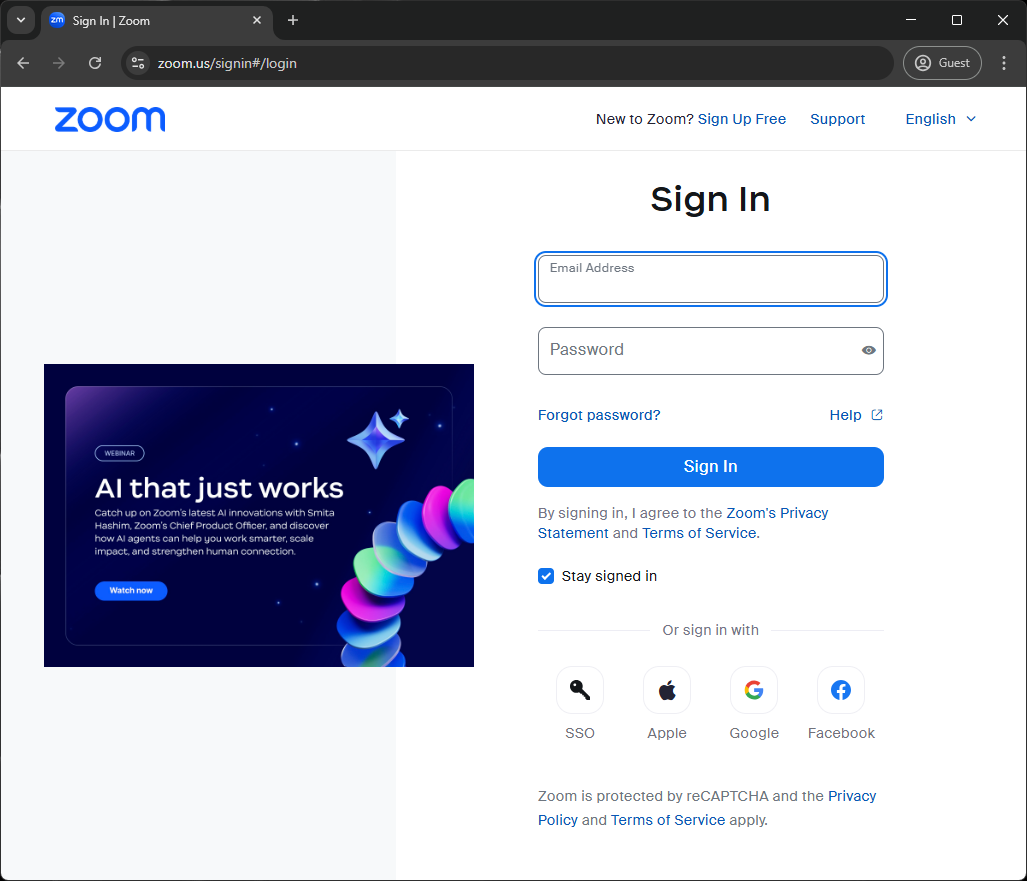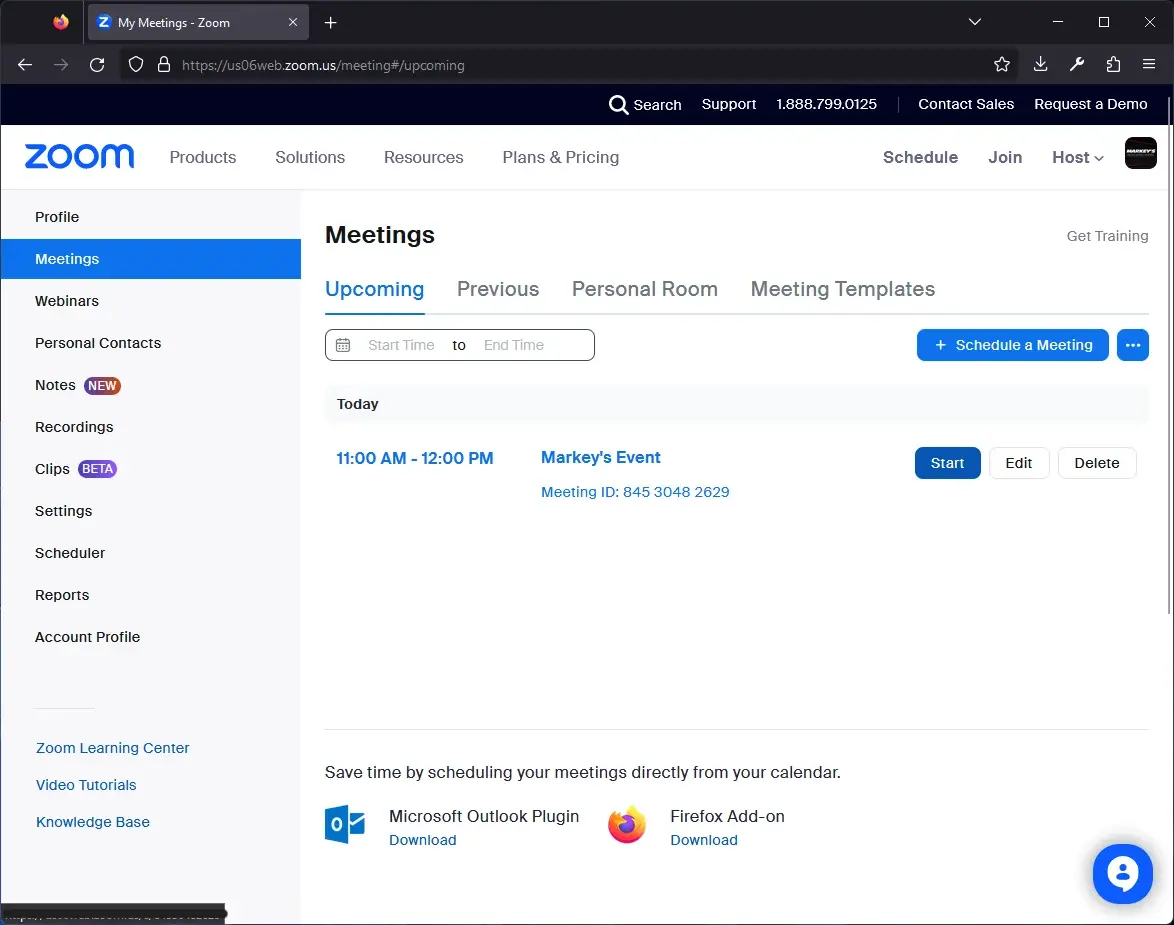How to Open a Rental Zoom Meeting/Webinar
1. Install Zoom.
Zoom is in C:\Apps\Miscellaneous on all of our Rental laptops. Otherwise, go to https://zoom.us/download and click the first big, blue "Download" button.
2. Sign into Zoom.
DO NOT SIGN INTO THE ZOOM DESKTOP APP! On our Zoom account, one user can host up to three Meetings/Webinars at one time. However, only one computer at a time can be signed into the same user on the desktop app. If you sign into the desktop app, you will kick out another computer that is also signed in on the app.
Open a web browser, go to https://zoom.us/signin#/login and sign in using credentials from one of our dummy Zoom accounts for rental. The login email and password should be provided to you.
3. Start your Meeting/Webinar.
Go to the "Meetings" or "Webinars" tab on the left sidebar, and you should see your event listed there. Click "Start" next to your Meeting or Webinar in order to open Zoom and start hosting the Meeting/Webinar.