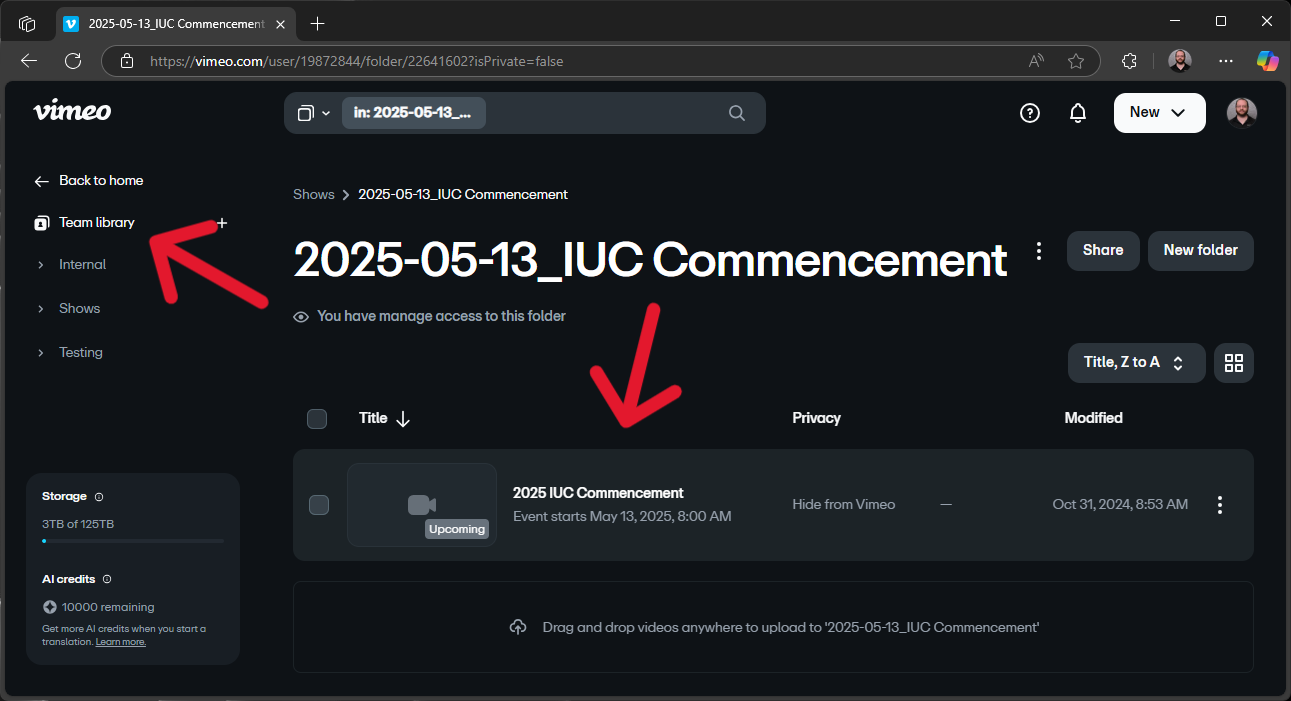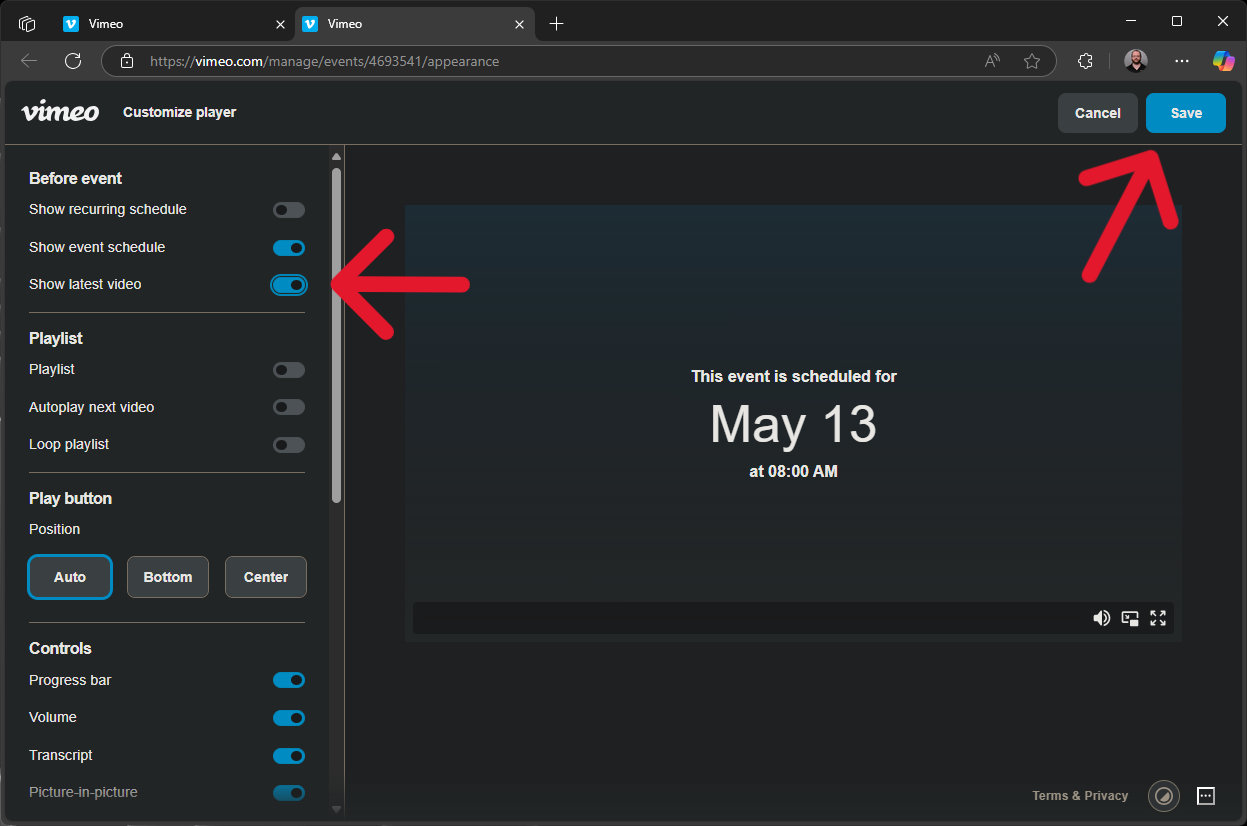How do I enable on-demand for my event?
1. Sign into your Vimeo account.
Before you can enable on-demand for an event, the following requirements must be met.
- You must set up your own Vimeo account using your own Markey's email address and a password of your choosing.
- Event IT must have given your account access to a specific event. Event IT sets this up according to a Production Request Form submission. You will receive an invitation in your inbox when Event IT gives you access to an event.
You are responsible for your own Vimeo login credentials. Event IT does not have the ability to reset your password or anything.
We strongly recommend setting up multi-factor authentication for your Vimeo account.
2. Go to Team Library and find and open your event.
Videos and Live Events both appear here and can look similar. Videos have a length displayed over the thumbnail, and Live Events do not; Live Events display a start time or "Unscheduled event" under the title, and Videos do not.