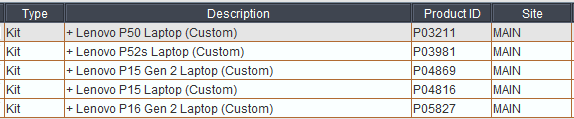Office 365 for Rental
More and more events are requesting Office 365 or 365-exclusive capabilities on our rental laptops. This is doable, but comes with a few caveats. This wiki page hopes to spell those out so project managers know when to request a 365 image and technicians know how to handle it on site.
Some language that has been used in Markey's history is identifying a version of Office with its year of release, e.g. 2019, 2021, or 2024. Within this wiki page, all of those different versions will be referred to collectively as "LTSC" versions of Office. In most respects, LTSC versions all behave pretty much the same way while 365 is in a different category.
Feature Comparison
| LTSC | 365 | |
| Activation/License | ✅ |
⚠️ Needs client login |
|
Poll Everywhere |
✅1 |
✅1,2 |
|
Slido |
✅1 |
✅1,2 |
| Mentimeter | ❌ | ✅1,2 |
|
PowerPoint AI Captions |
❌ | ✅2 |
| Microsoft Store Plugins | ❌ | ✅2 |
| OneDrive | ❌ | ✅2 |
1This feature is compatible but needs to be installed on show site or requested via Custom Image.
2A valid Office 365 login is required to use this feature.
What if I need Office 365 for my event?
A 365 image is in the works and will be released into the wild soon; but until that happens, you will need to reserve a Custom Image laptop kit on your order and add a comment saying you need Office 365.
You will also need internet access on site in order to use Office 365, at least at the time of login.
Microsoft Store Plugins
Some services, such as Poll Everywhere and Slido, still have "legacy" PowerPoint plugins that you can simply download and install from their website. These work for any edition of Office.
However, some services only distribute their plugins via the Microsoft Store. Our rental images do include the Microsoft store, but plugins from the Microsoft Store will still not work with Office LTSC. They are only compatible with Office 365.
To complicate things even further, Microsoft Store plugins are often so seamlessly integrated with an existing 365 installation that the client or presenter doesn't always know they are using a plugin. Many of these plugins automatically download and install in the background as needed with an Office 365 setup.
If you have a presentation running on a rental laptop with Office LTSC that causes PowerPoint to crash consistently when presenting one slide in particular, it's likely that slide contains a plugin that is 365-exclusive. You can either remove the plugin from the slide (from what we've seen so far, PowerPoint LTSC only crashes when presenting the problem slide) or run the presentation on a 365 computer.
What login do I use?
The short answer is that someone with an active Office 365 subscription needs to sign into Office on the machine. We do not and cannot have generic non-human logins like computers@markeys.com for Office 365. Not only do Microsoft's terms of service explicitly disallow us from doing this for Office 365, but doing so risks data breaches.
Office 365 includes OneDrive and in some cases depends on it and integrates with it. If client data ends up in a Markey's OneDrive account, that would be bad. If Markey's data ends up in a client's OneDrive account, that would also be bad. Half the reason we wipe and reimage our laptops after every show is to help prevent data breaches like this. OneDrive integration can easily bypass this security measure.
The most ideal scenario is for the presenter to use their own Office 365 login if they have one. This is the best and easiest way to make sure that any plugins, files, additional features, etc. are included, accessible, and active. This is effectively equivalent to that individual renting our laptop and setting it up for their own use.
The next most ideal scenario is for someone from the client's group to sign into our computers with an Office 365 login that they set up and maintain. This is the ideal scenario if more than one presenter will be using the same laptop and if having them sign in and sign back out each time is unrealistic. One thing that is helpful to know for this scenario is that one Office 365 login can only be used on up to five devices at once, including both our rental devices and any devices that the person signing in already has.
The final and least ideal scenario is for a Markey's technician to use their own Markey's login credentials to sign into Office 365 on a rental laptop. This method should ONLY be used if the laptop will NOT be client-facing. (For example, if you're using PowerPoint just to add live captions in the room.)
I will reiterate: NEVER use Markey's credentials to sign into Office 365 on a rental laptop if ANYONE not working for Markey's will be interacting with that laptop at ANY point.
Can I change a laptop's Office version on site?
NotIf withoutyou manual/can get internet access to the laptop, Event IT does have a means to remote interventionin and convert an Office installation. How long the process takes depends largely on the internet connection you have available; but as a generality, you can expect the process to take anywhere from Eventfive IT.to fifteen minutes.