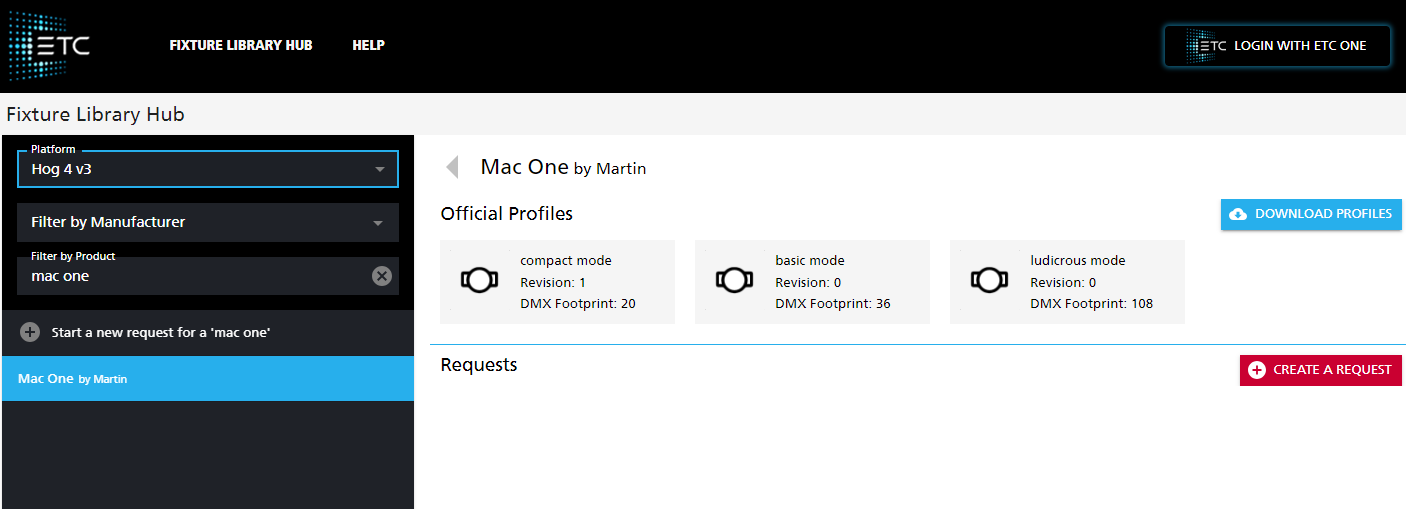Fixture Profiles for Hog 4, Versions 3+4
DownloadingWhich OfficialVersion ProfilesDo I Need?
Go tohttps://fixture-library-hub.etcconnect.com/. This window is illustrated inFigure 2below.Start in the search section under the title "Fixture Library Hub" and choose which "Platform" you are using (Ho4 v3 or v4).You can find out whether you need version 3 or 4 by checking the first value of the firmware version on your console. One place this is given is in your startup window as pictured below. In this example, we need version 3.
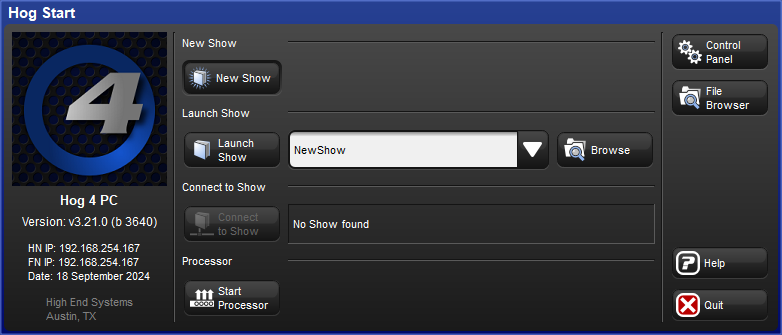
Downloading Official Profiles
- Go to https://fixture-library-hub.etcconnect.com/. This window is illustrated below.
FigureStart1in the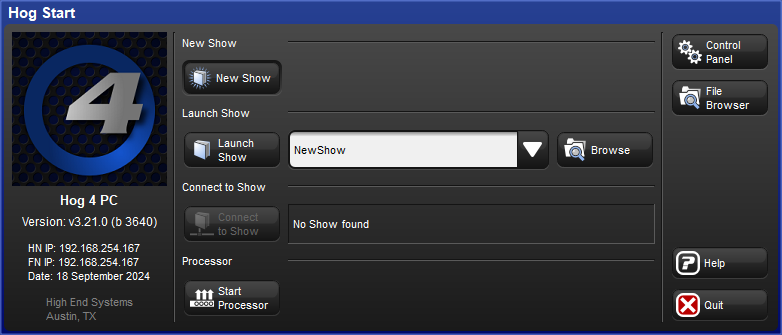 search
search
- Go to https://fixture-library-hub.etcconnect.com/. This window is illustrated below.
under
- In the same section type "mac one" into the search bar titled "Filter by Product."
- "MAC One by Martin" will populate below the search bar; select it.
- Once you see your "Official Profiles," to the right of the search section, select "Download Profiles."
Figure 2
Adding a new Fixture Profile
- Download the hog4lib file to your USB drive, then plug it into any USB port on your Hog 4 console.
- Open your fixtures window, choose the Fixture Builder button on the screen, then select "import."
- From there, the console should open various folders including your USB device.
- After the fixture is imported, add it like any other fixture.