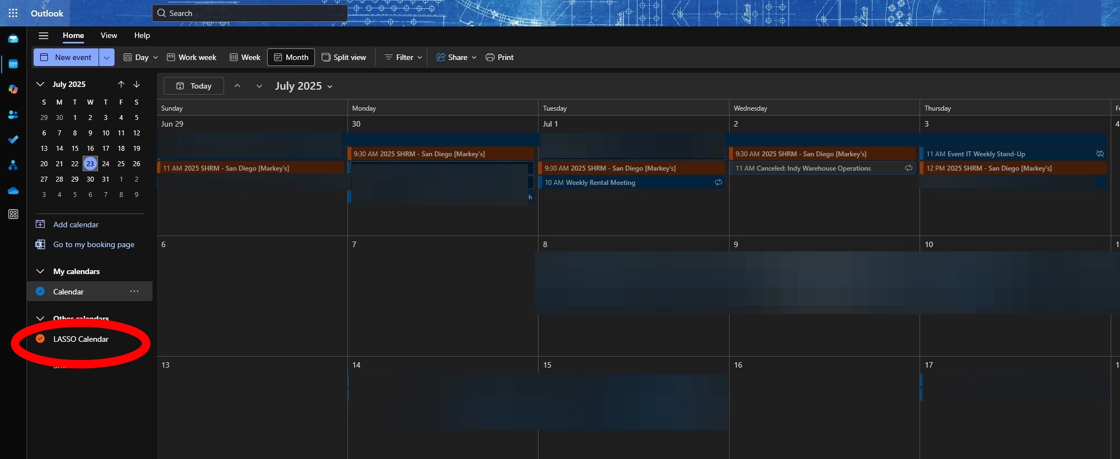Importing a LASSO Calendar Feed into Outlook
Sync LASSO Calendar with Outlook Step-by-Step Guide
Made by John Hacker with Scribe
1. Navigate to https://markeys.lasso.io/app/dashboard/
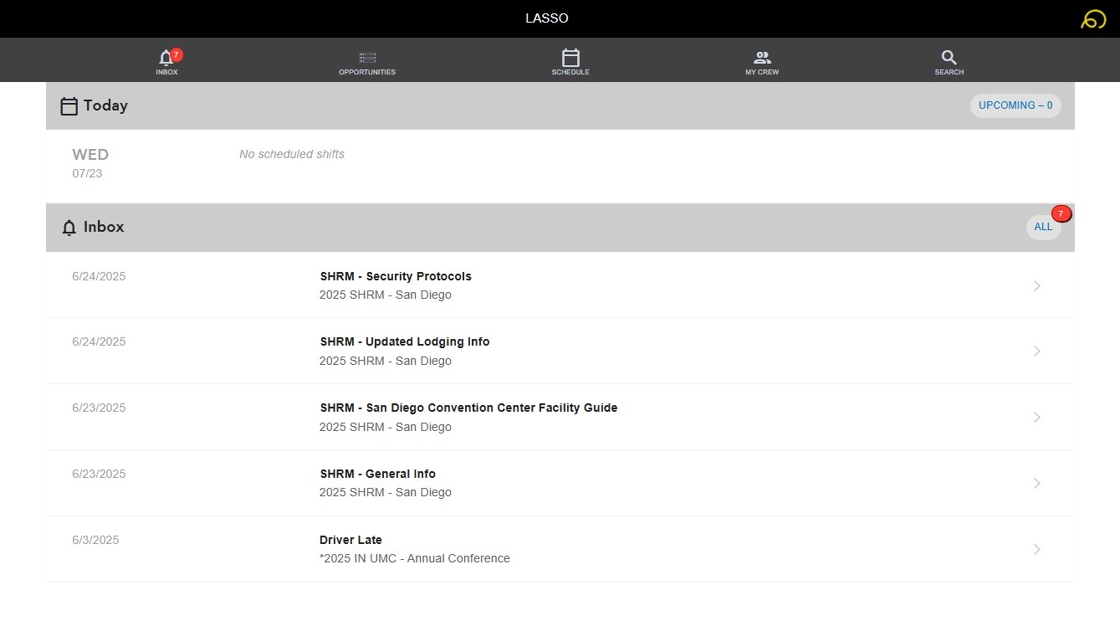
2. Here's. How to subscribe to the Lasso calendar. Inside of outlook. First you go to the Lasso web app at https://markeys.lasso.io/app/dashboard/. and login. This is much like the mobile application where it will only show events you are scheduled on. Once you are logged in, click on the LASSO logo in the top right.
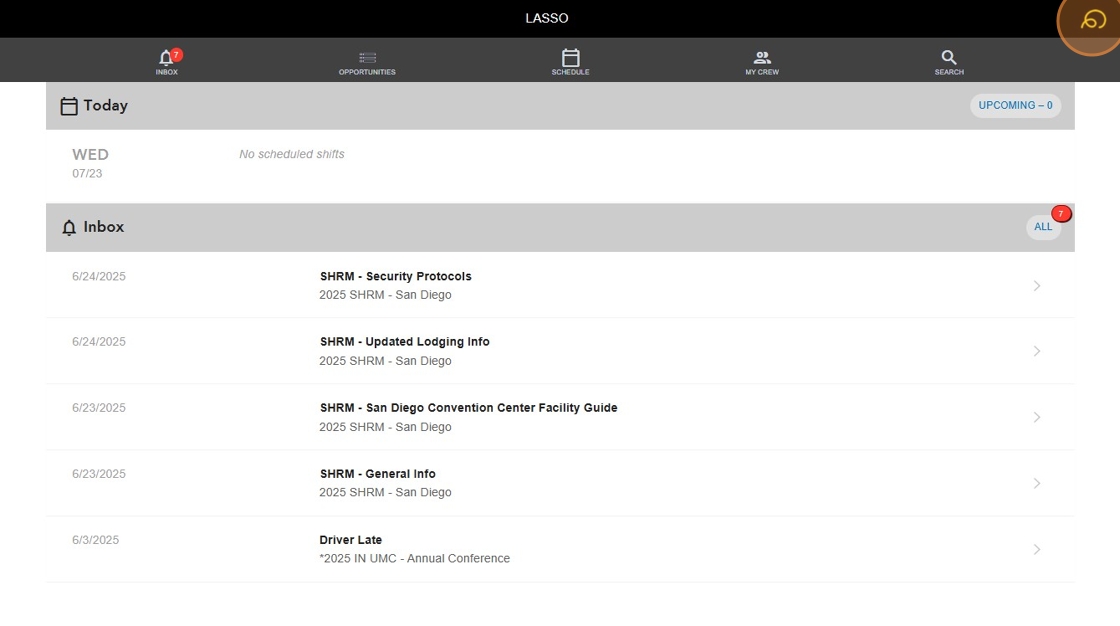
3.2. Then click on the phone calendar sync.
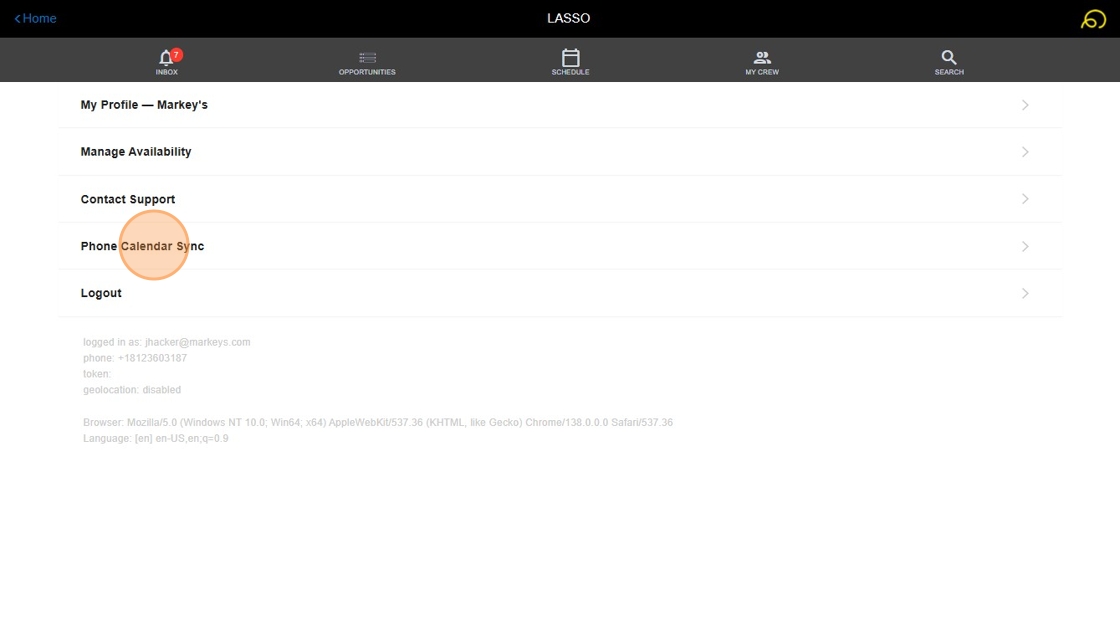
4.3. Do not click on this "Subscribe to the Lasso calendar". Instead, click on this blue link that says "Not opening in your preferred calendar App".
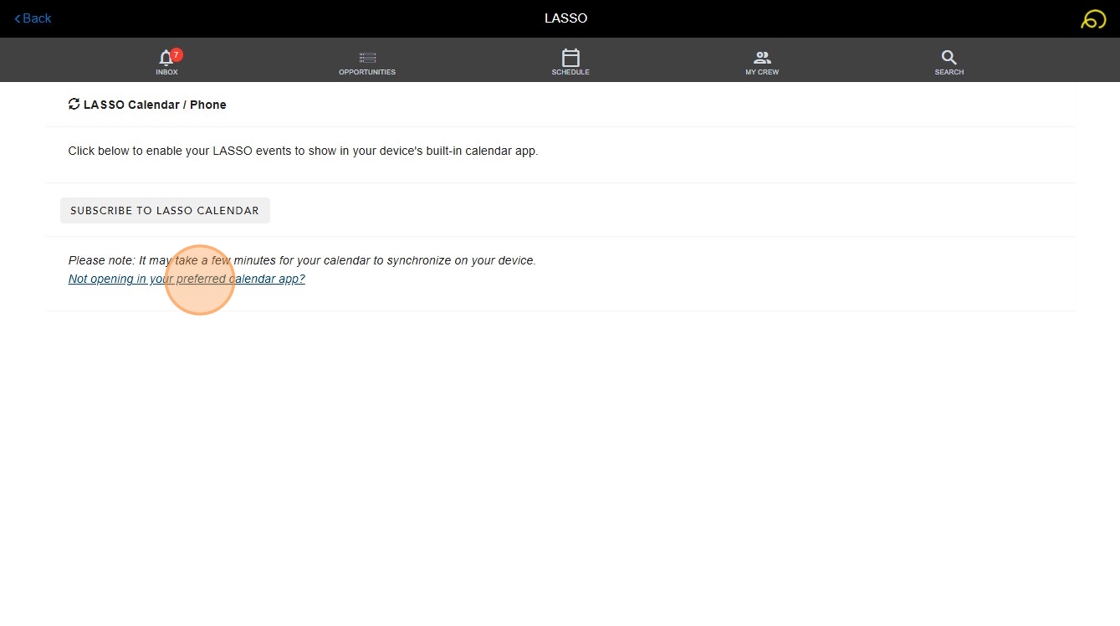
5.4. Then it will give you a link to that ics file. Right click that and select "Copy link address".
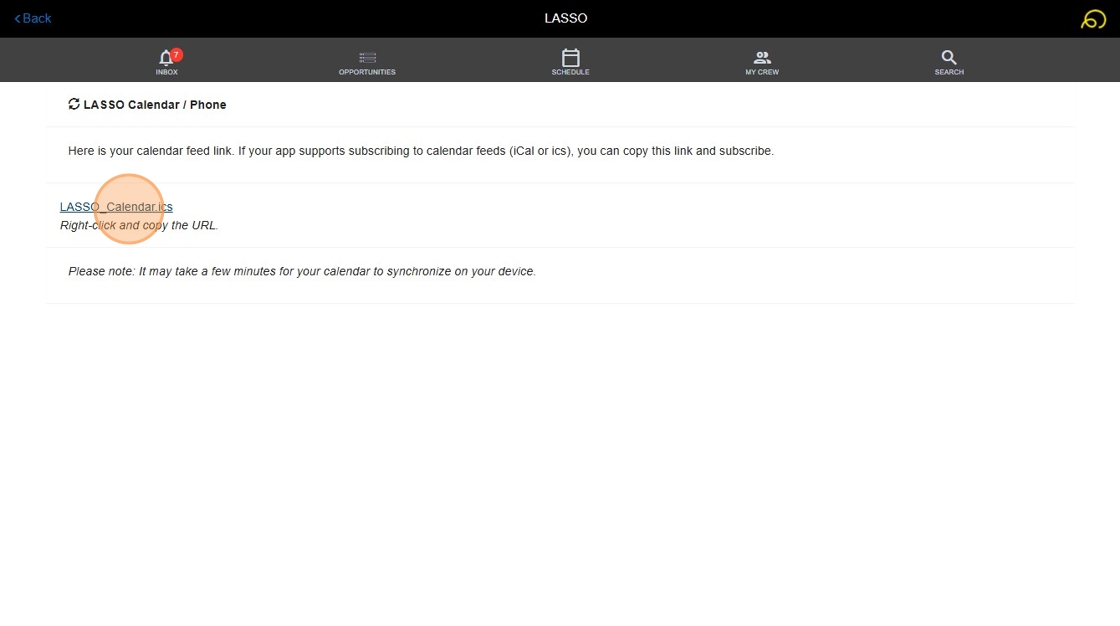
6. In a new tab, navigate to https://outlook.office365.com/mail/
7.5. After you have that link copied go to the Outlook web app at https://outlook.office365.com/mail/then navigate to your calendars.
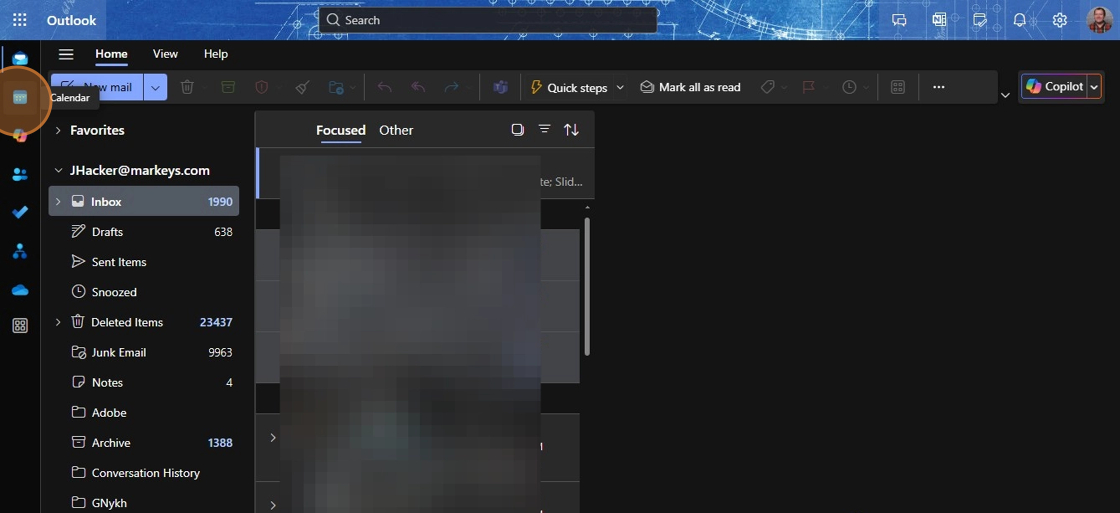
8.6. Click add calendar.
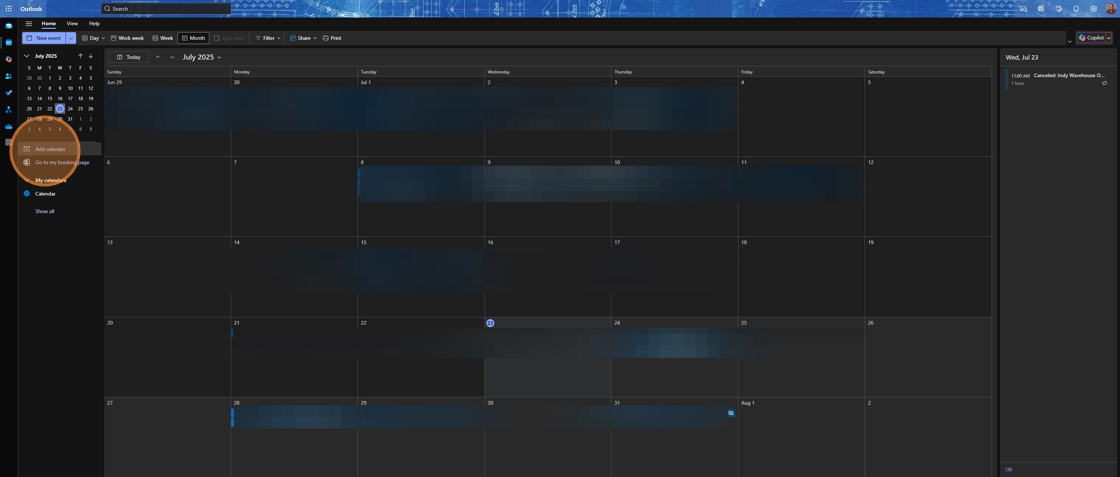
9.7. Select. Sunscribe from Web.
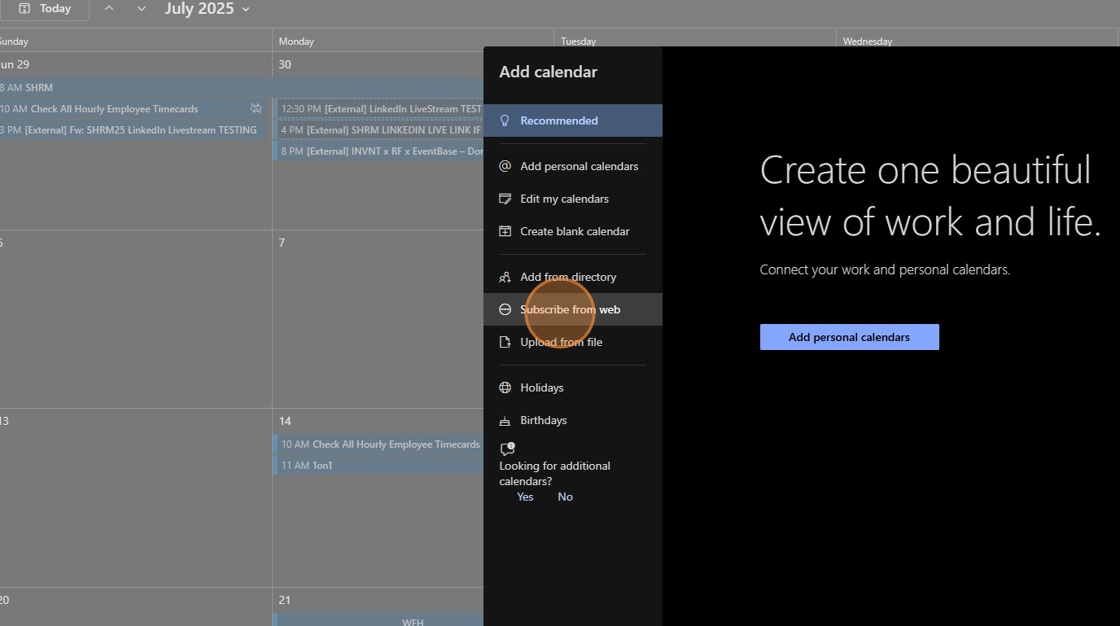
10.8. Then paste that .ics link that you copied earlier.
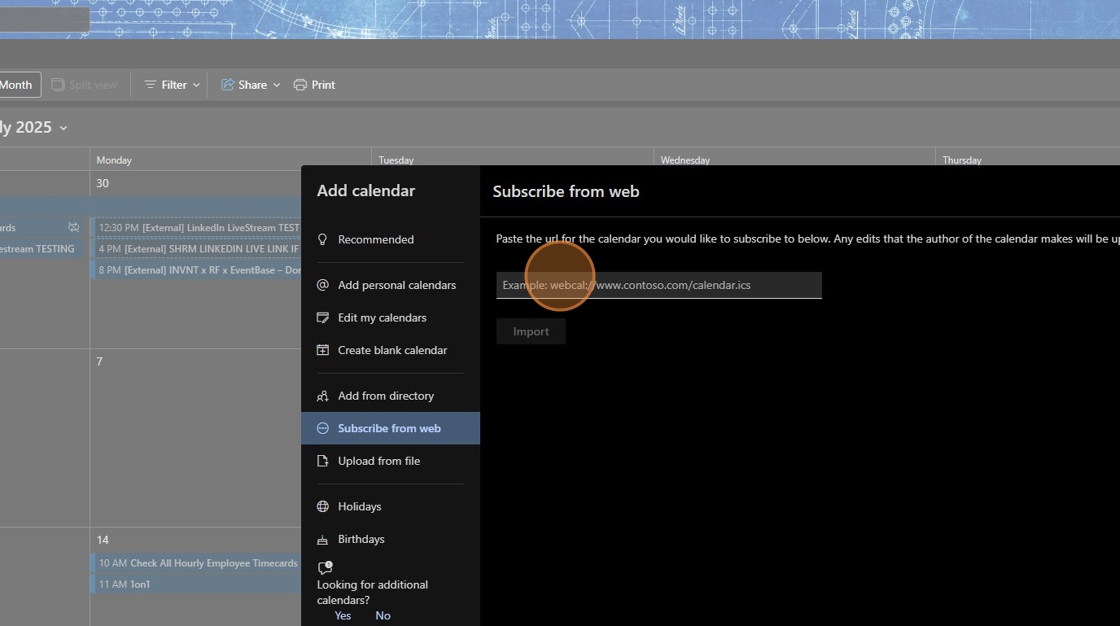
11.9. Give the calendar a name.
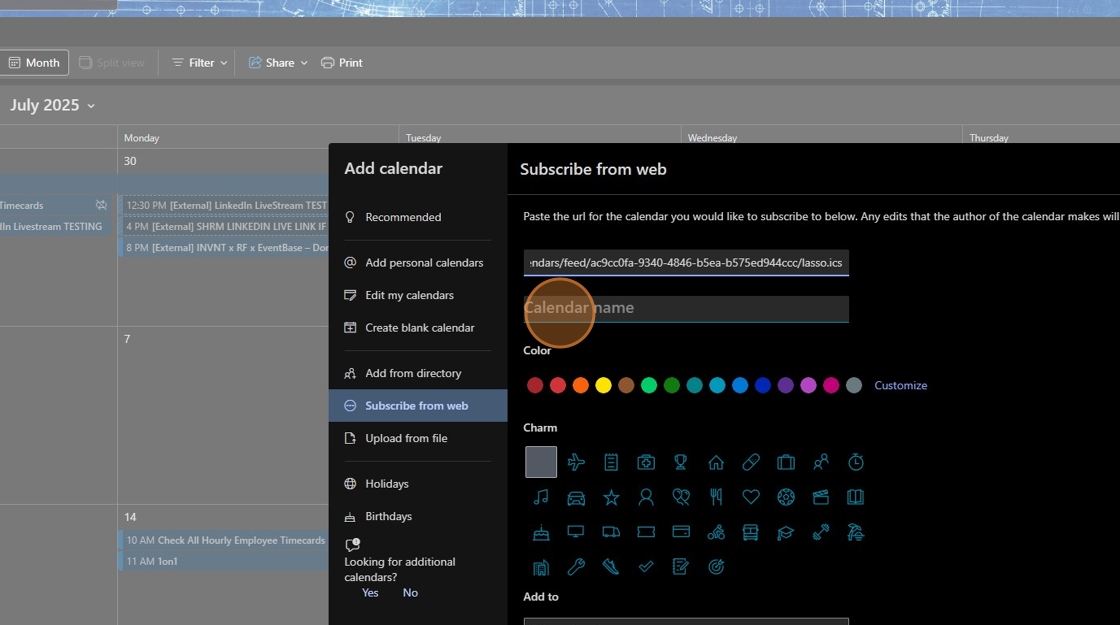
12.10. And then select import.
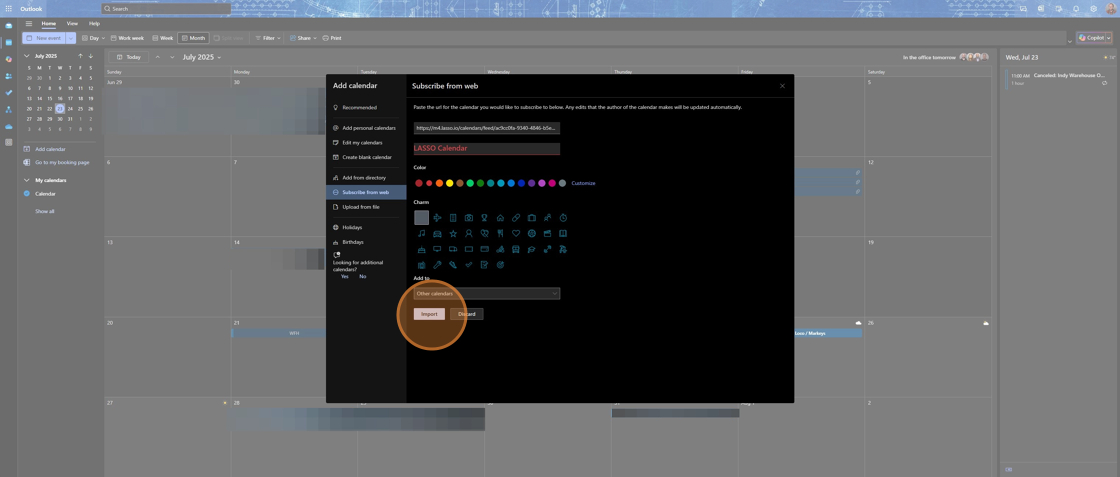
13.11. After doing that, you should see.see Allall of your lasso events populate inside of outlook as a selectable calendar.