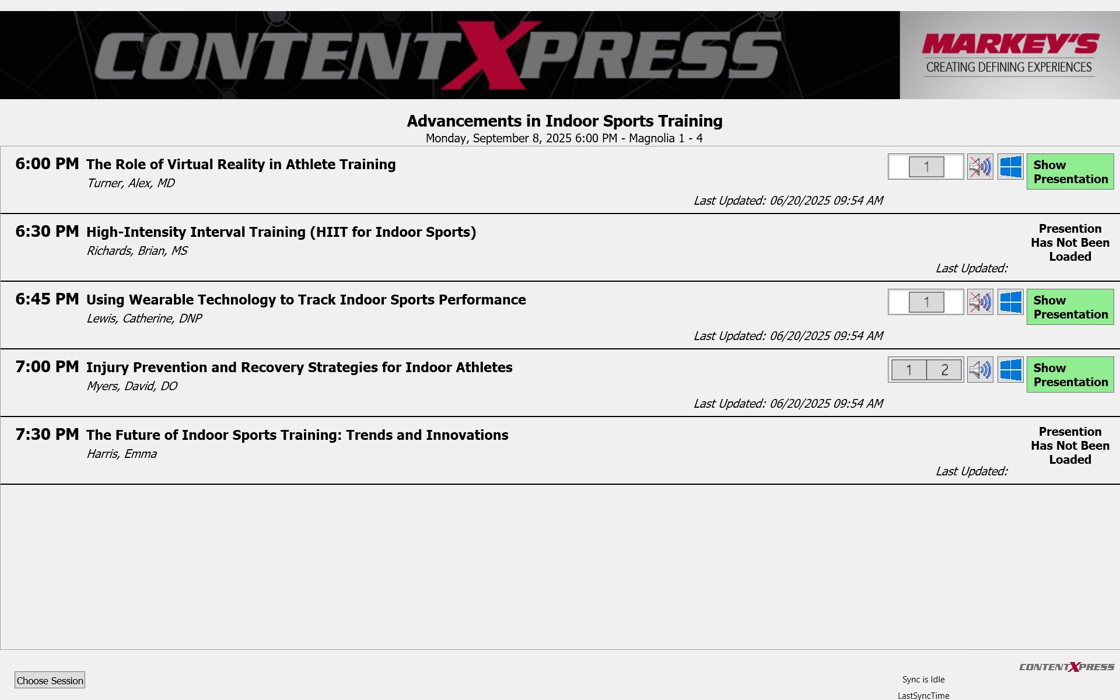Using Moderator View
After logging in using moderator view credentials, you will be greeted with a session selection window.
Use the arrow drop down list for each field to make the proper selections.
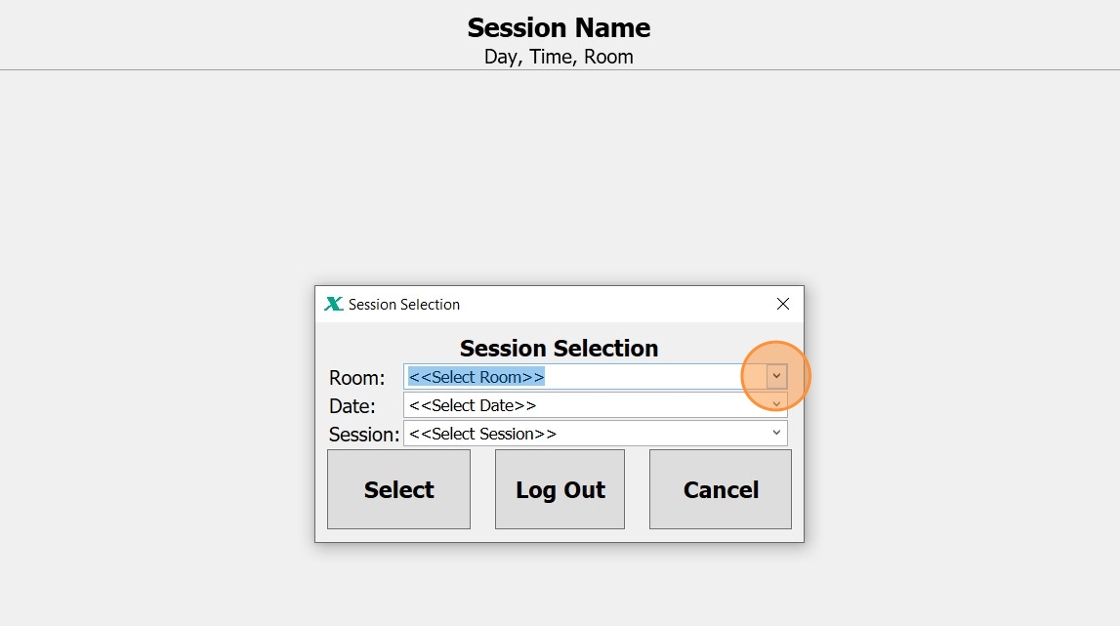
Once all three fields have the correct data selected, click "Select".
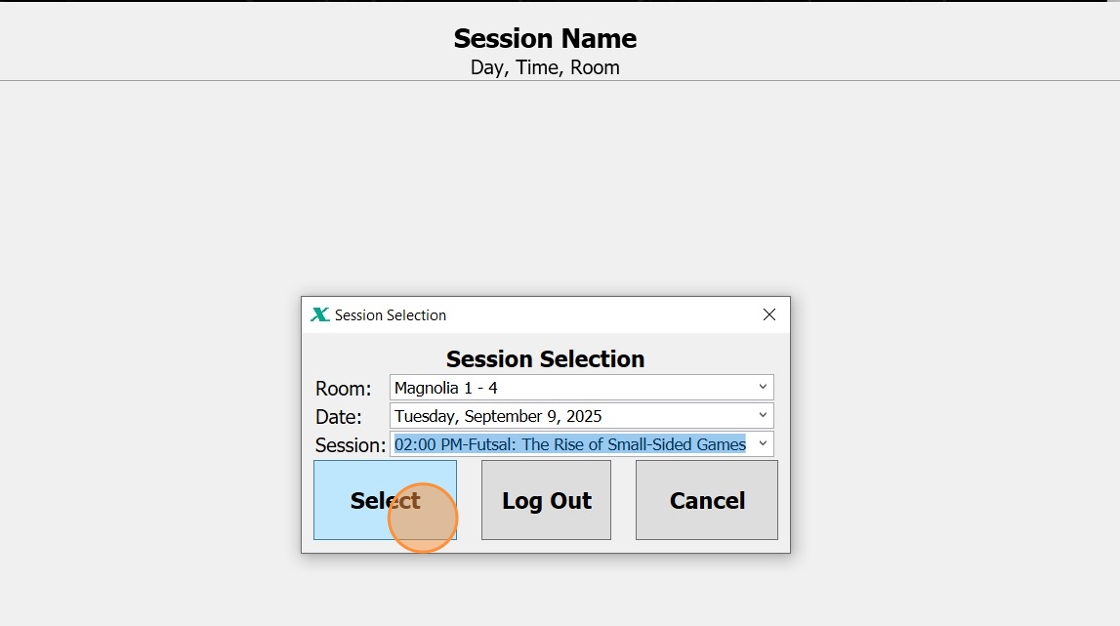
The information and tools that appear will be what is used to run the slides for that session. To give you a more details rundown of what everything means, please note the red numbers 1-8 and what each is purpose is.
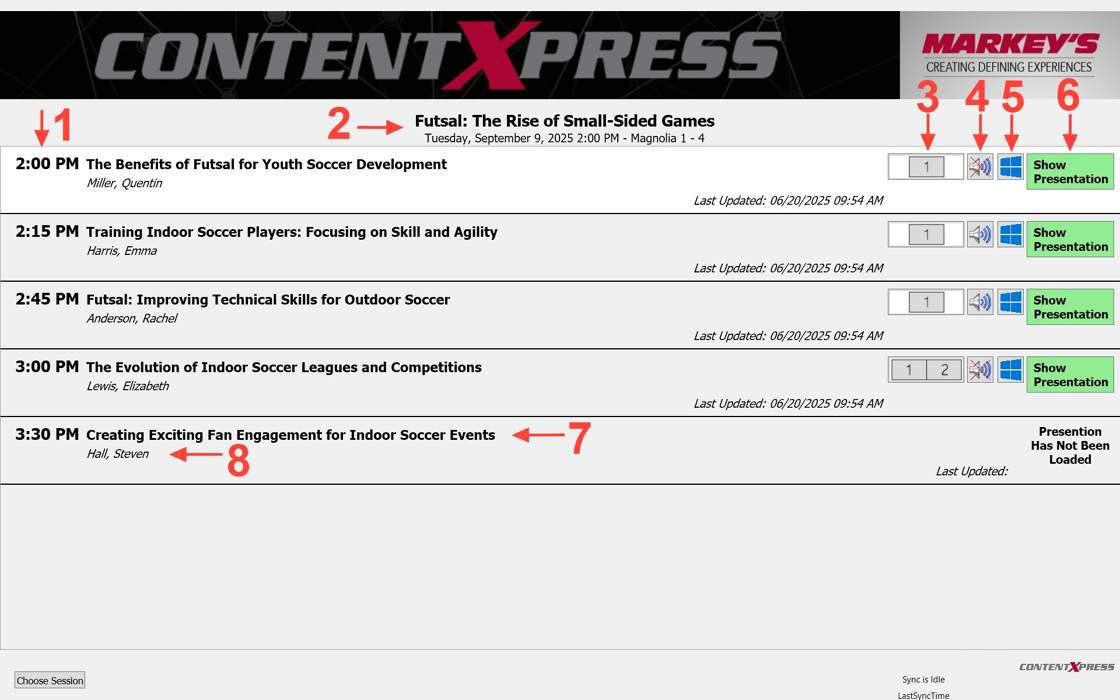
-
- Presentation Time - What time that presentation within the session is expected to begin.
- Session Details - The session title, date, time, and location.
- Presenter View - If the indicator shows a "1", the presenter opted out of seeing their notes when presenting. If it shows a "1" and "2", the presenter selected that they do want to see their notes when presenting.
- Audio Indicator - If the audio symbol has a red X through it, the presenter indicated that there will not be audio in their presentation. If there is no red X, be prepared for audio somewhere in this presentation.
- OS Requirements - This would either be a Windows or Apple logo that indicates what type of laptop is needed for the presentation.
- Show Presentation - This button is how you launch the presentation. If it shows "Presentation Has Not Been Loaded" for a presentation slot, the presenter has not uploaded slides yet.
- Presentation Title - The title of the presentation.
- Presenter Name - The name of the presenter.
- Presentation Time - What time that presentation within the session is expected to begin.
To launch a presentation, simply click the "Show Presentation" button for the desired presentation within the session.
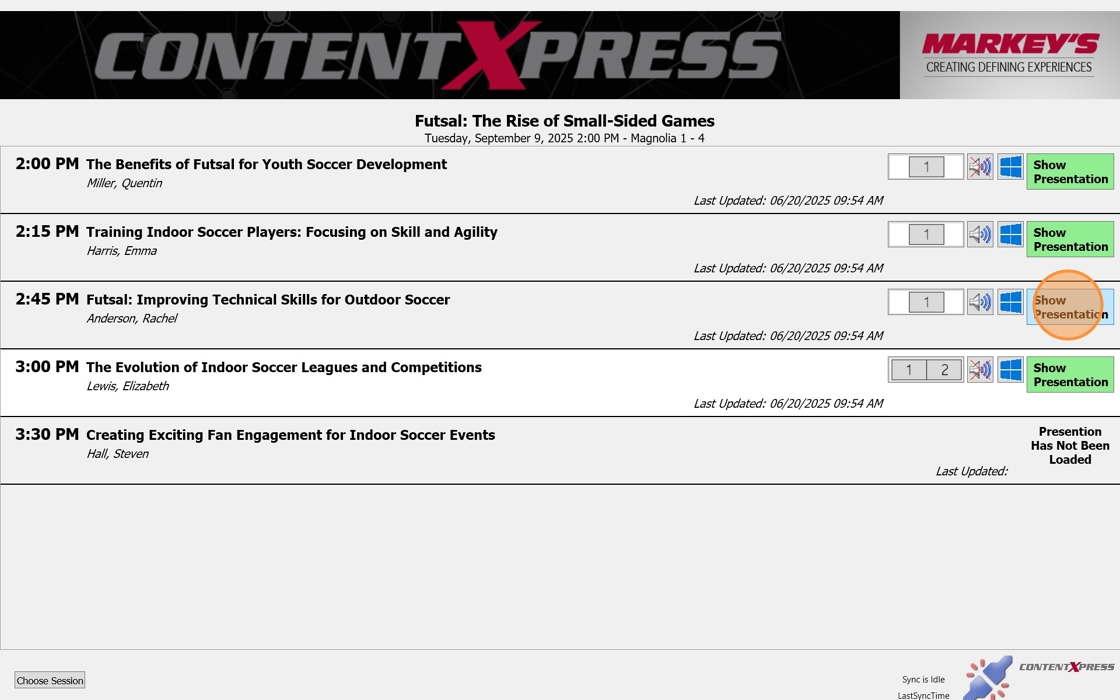
The presentation is now open. To get back to the screen to select the next presenters slides, either advance to the end of this presentation or press the esc key.
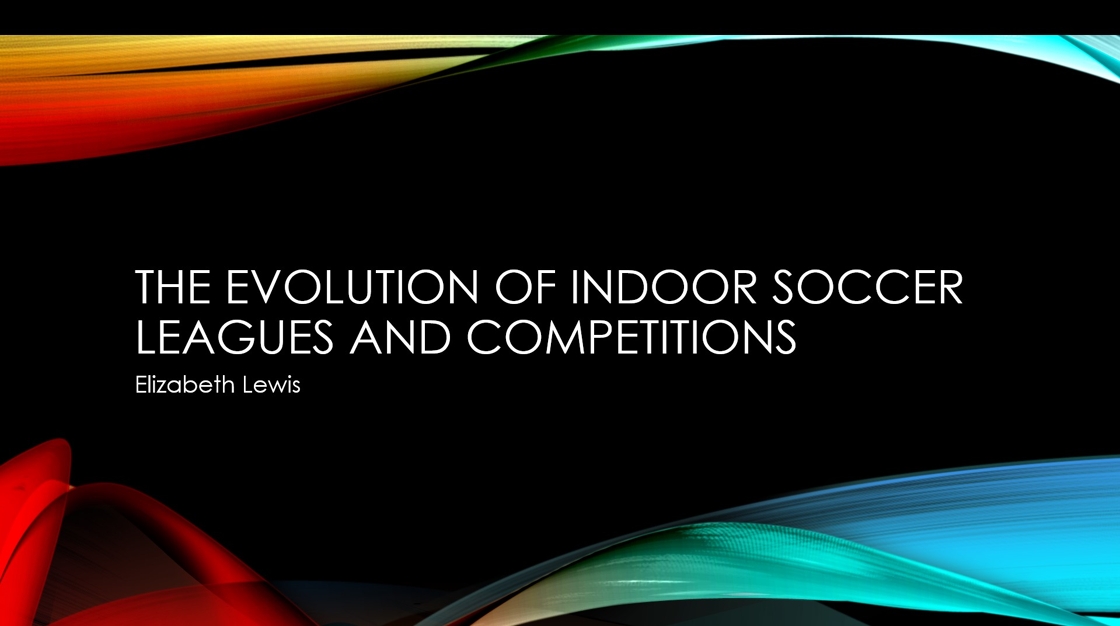
To change sessions, click the "Choose Session" button in the bottom left of the screen.
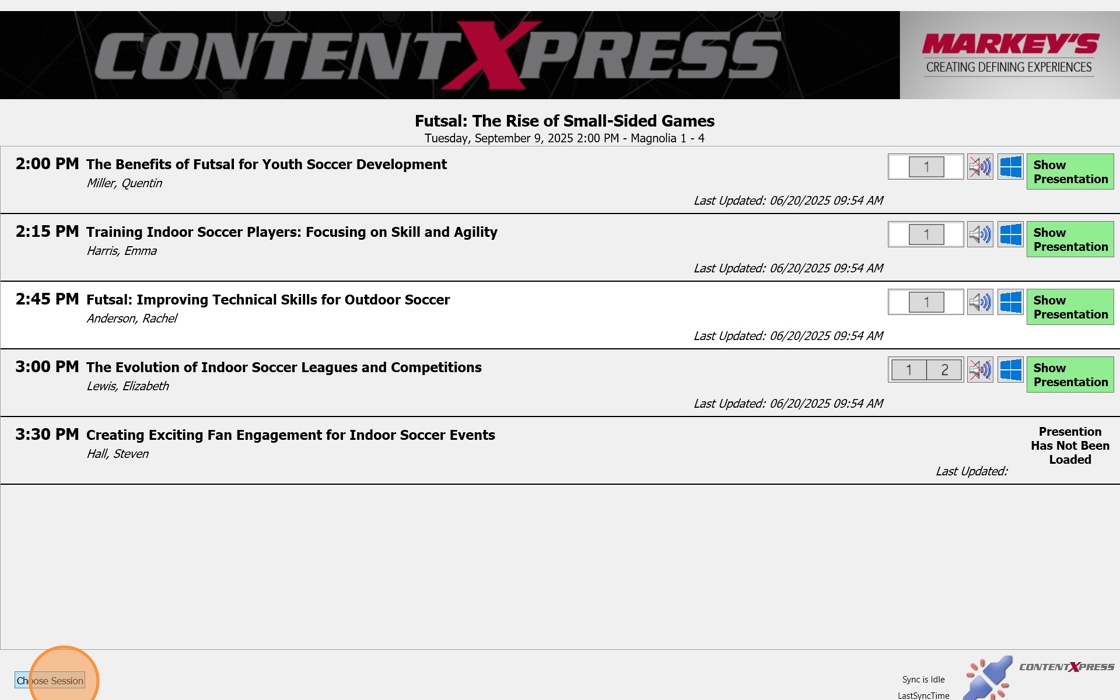
You will be greeted with another selection window. Again, use the arrow drop down list for each field to make the proper selections. Then click Select.
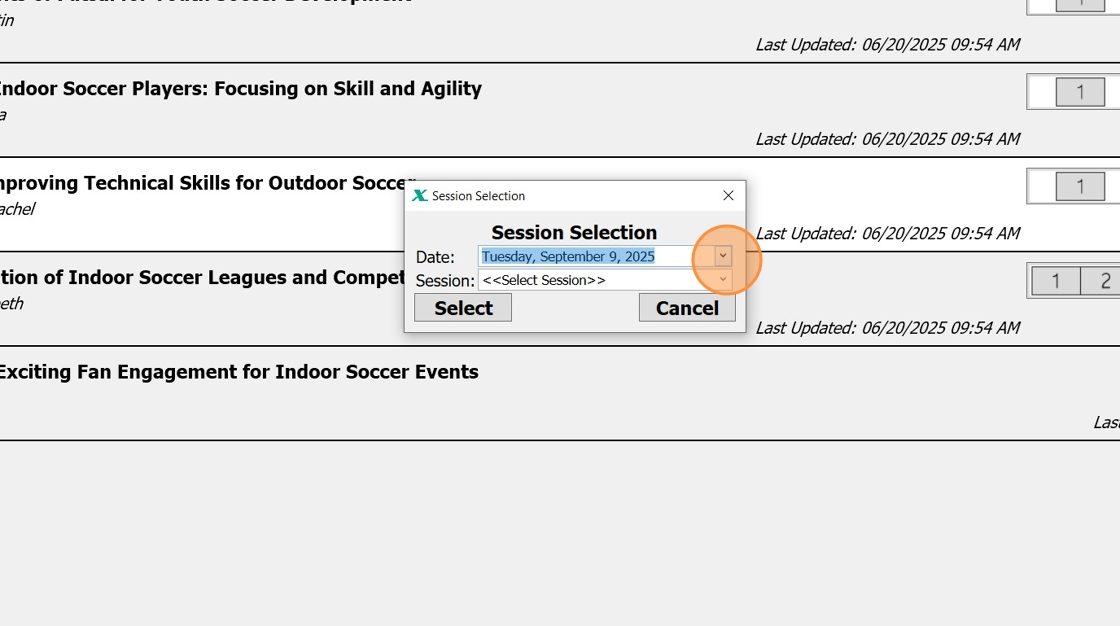
The next session's presentation uploads are now on screen and ready to go.