Operator View - A Closer Look
MORE TO COME HERE
Understanding Key Indicators
When viewing ContentXpress in Operator View, you'll notice several key columns near the beginning of the spreadsheet. These provide helpful at-a-glance information about each presentation. In the image below, we’ve highlighted these columns with a red box for reference.
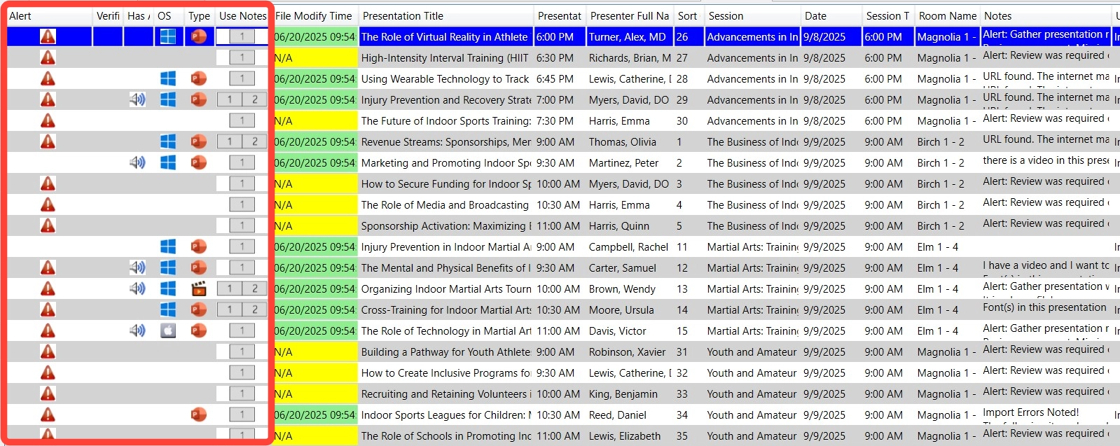
Here’s what each of these indicators means:
-
Alert
If a presentation has an alert symbol in this column, it means there's a note from the presenter or the Speaker Ready Room Manager that the room technician should be aware of. Always check the Notes section for details when an alert is present—it may include important context or special instructions for running that presentation. -
Has Audio
If a speaker icon appears here, the presenter has indicated that audio is included in their presentation. Be prepared for sound playback and, if time allows, test the audio in the room before the session begins. -
OS (Operating System)
This icon shows whether the presenter’s file is intended for a Windows PC or a MacBook. Make sure to use the correct type of laptop for that presentation to avoid compatibility issues. -
Type
This shows what kind of file was uploaded. You might see icons for PowerPoint, Apple Keynote, or PDF, giving you a quick sense of how the presentation will behave when launched. -
Use Notes
If this column shows only a "1", the presenter does not expect to see their presenter notes. If it shows "1" and "2", they do expect their slides to be presented with notes view enabled. This is important to know ahead of time so you can set up the presentation environment accordingly.
